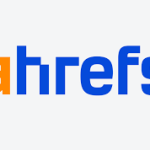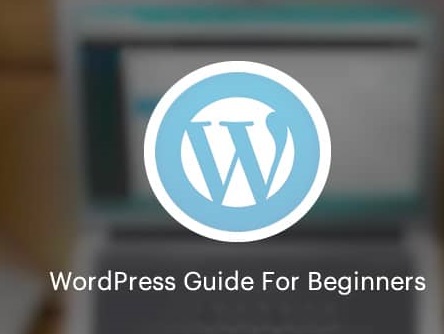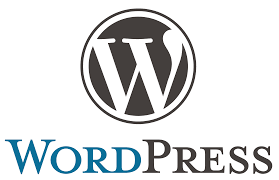Are you interested in learning WordPress and becoming a master of it? If so, this guide is perfect for you! This step-by-step guide will provide you with all the information and resources needed to become a WordPress master in no time! You will learn about the basics of WordPress, the different features it offers, and how to use them to create amazing websites. You will also learn about plugins, themes, and other tools to make your websites even better. Finally, you will learn how to optimize your websites for search engines and the best practices for creating and maintaining a WordPress website. So if you’re ready to become a WordPress master, let’s get started!
Step 1: Setting Up Your WordPress Website
Setting up a WordPress website can seem daunting at first, but with the right guidance, it doesn’t have to be. This step-by-step guide will walk you through the process of creating your own WordPress website in no time.
First, you’ll need to choose a hosting provider. This is the service that will provide you with the server space to store your WordPress files. Once you have selected a hosting provider, you will need to set up your domain name. This is the URL that people will use to access your website.
Next, you’ll need to install WordPress on your server. This can be done through your hosting provider’s control panel or by downloading the WordPress software and uploading it to your server. Once WordPress is installed, you can begin customizing it to your liking.
Using the WordPress dashboard, you can add themes, plugins, and widgets to your website. You can also customize the design and layout of your website by adding menus, pages, and posts.
Finally, you can start adding content to your website. You can write blog posts, add images, and even embed videos. Once your website is up and running, you can promote it on social media and SEO, as well as other online marketing strategies.
Setting up a WordPress website can be a simple and rewarding process. With the right guidance, you’ll have your website up and running in no time.
Step 2: Customizing Your Website
Customizing your website is an important part of the process when creating a website with WordPress. It allows you to create a website that is uniquely yours and tailored to your specific needs. With a few simple steps, you can begin to customize your WordPress website.
The first step is to choose a theme. The theme is the overall look and feel of your website. There are many free and paid themes available to choose from. You can also customize existing themes to make them your own.
Next, you can add plugins and widgets to your website. Plugins are third-party software that you can add to WordPress to extend its functionality. Widgets are small pieces of code that you can add to your website to alter the display and add features.
Once you have added themes and plugins, you can customize the design of your website. This can be done with CSS or by using a page builder. CSS is code that can be used to alter the look and feel of your website. A page builder is a tool that allows you to quickly and easily design pages without needing to know how to code.
Finally, you can add content to your website. Content can include text, images, videos, and more. You can also add additional pages to your website such as contact forms, blogs, and more.
Customizing your website with WordPress is an easy and fast way to create a website that is uniquely yours. With a few simple steps, you can begin to create a website that is tailored to your specific needs.
Step 3: Adding Content to Your Website
Are you ready to start adding content to your WordPress website? Congratulations! This is the fun part. WordPress makes it easy to add content to your website. Here is a step by step guide to help you get started.
1. Login to your WordPress admin dashboard.
2. Go to the “Posts” or “Pages” section in the left-hand menu.
3. Click “Add New” to create a new post or page.
4. Enter your post or page title and content into the text editor.
5. Upload any images you would like to include in your post or page.
6. Set any categories or tags you would like to use for the post or page.
7. Preview your post or page to make sure it looks the way you want it to.
8. Publish your post or page when you are ready.
And that’s it! You’ve successfully added content to your WordPress website. Congratulations!
Step 4: Ensuring Your Website Is Secure
Securing your WordPress website is an essential part of running your online presence. WordPress is one of the most popular content management systems and is used by millions of websites around the world. But, like all websites, it’s vulnerable to security threats. To ensure your WordPress website is secure, here’s a step-by-step guide.
1. Install a security plugin: Security plugins help protect your website from malicious attacks and can be easily installed. Choose one that’s regularly updated and provides real-time protection.
2. Update your WordPress version: WordPress regularly releases updates to improve security and protect against the latest threats. Make sure you’re always running the latest version of WordPress.
3. Change your passwords regularly: This is a basic security measure that’s often overlooked. Make sure to change your passwords regularly and choose passwords that are hard to guess.
4. Use two-factor authentication: Two-factor authentication adds an extra layer of security to your website by requiring users to enter a code in addition to their username and password.
5. Use a secure web hosting provider: Make sure your hosting provider is reliable and provides a secure environment to host your website.
By following these steps, you can ensure your WordPress website is secure and protected from malicious attacks. Taking the time to properly secure your website will help you avoid costly security breaches in the future.
Step 5: Optimizing Your Website for SEO
Optimizing your WordPress website for SEO is an important step in improving your website’s visibility and ranking on search engines. It can be overwhelming to tackle SEO, but with the right steps, you can ensure that your WordPress website is optimized for search engine optimization.
The first step is to install an SEO plugin for WordPress. This will help you to easily manage and optimize your SEO settings. Popular plugins include Yoast SEO, All in One SEO Pack, and Rank Math.
Once you have an SEO plugin installed, you can start optimizing your content. This includes adding meta tags, optimizing titles and descriptions, and ensuring that your content is keyword-rich. You should also focus on creating pages that are both informative and engaging for users.
A third step is to ensure that your website is optimized for mobile. This includes making sure that your website is responsive and that it loads quickly. Additionally, you should ensure that your website is secure by using a secure hosting provider.
Finally, you should focus on building backlinks to your website. This can be done by creating content that is shareable and engaging, as well as through guest blogging and other link building activities.
These are just a few of the steps that you should take when optimizing your WordPress website for SEO. By following these steps, you can ensure that your website is optimized for search engine optimization and that it has the best chance of ranking highly on search engine results pages.
Conclusion
The guide on How to Master WordPress A Step by Step Guide is a great tool for anyone looking to learn WordPress. It provides a comprehensive overview of the platform, as well as detailed instructions on how to use and customize it. It is a great resource for both beginners and experienced WordPress users alike. With its step-by-step approach, it makes it easy to understand the platform and how to make the most of it. With its comprehensive instructions, it is also great for troubleshooting any problems that may arise. Overall, this guide is an invaluable resource for anyone looking to learn and master WordPress.