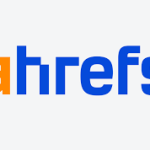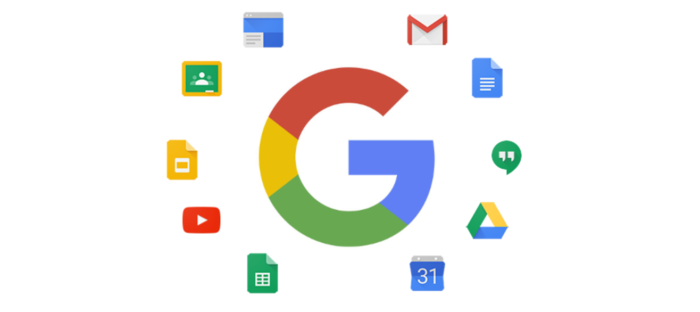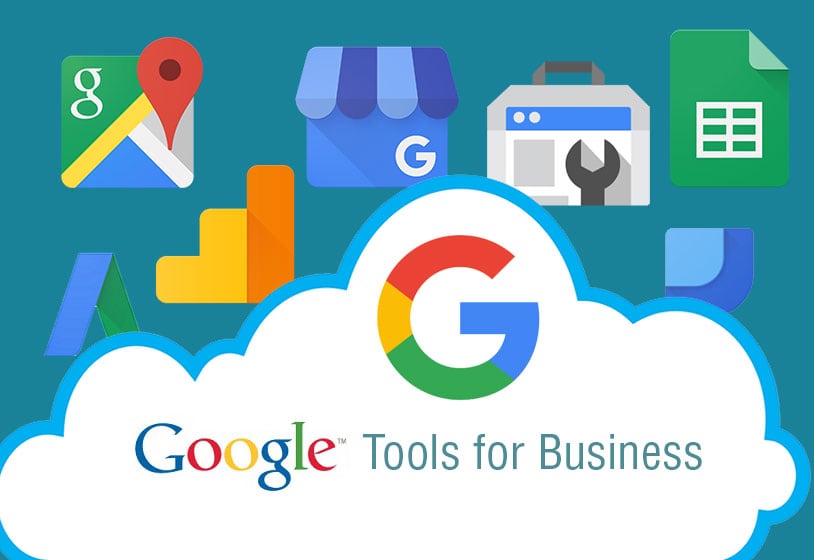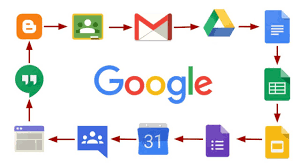Are you looking for tips and tricks to help you maximize the potential of Google Drive? Look no further! This article will provide you with useful tips and tricks to help you better manage your files and get the most out of your Google Drive. With these tips and tricks, you can easily unleash the power of Google Drive and make the most of its features.
Tips for Effective File Management on Google Drive
Google Drive is a popular cloud storage service that is used by many people to store and share their data. However, managing files on Google Drive can be a challenge. Here are some tips to help you effectively manage your files on Google Drive:
1. Create folders and sub-folders: Creating folders and sub-folders helps to organize your files and makes it easier to locate specific documents.
2. Use labels and tags: Labels and tags help to categorize your files, making them easier to find.
3. Use the search function: Google Drive has a powerful search function that can be used to quickly find files.
4. Set up alerts and notifications: You can set up alerts and notifications to be notified when changes are made to files or folders.
5. Use the sharing feature: Google Drive’s sharing feature allows you to easily share files with friends, family, and colleagues.
6. Delete unnecessary files: Deleting unnecessary files will help to keep your Google Drive organized.
Following these tips will help you to effectively manage your files on Google Drive. Organizing your files will help you to save time and be more productive.
Syncing and Sharing Files on Google Drive
Google Drive is an incredibly useful tool for syncing and sharing files. It allows you to store all your important files and documents in the cloud and access them from any device with an internet connection. With Google Drive, you can also easily collaborate with other users on documents and projects. Syncing and sharing files on Google Drive is easy and secure. All you need to do is upload the files you want to sync or share and invite other users to access them. Google Drive also allows you to adjust the permissions of each file or folder you share, so you can control who has access to your files. With Google Drive, you can make sure your files are always up to date and accessible to you and your team.
Automating Tasks on Google Drive

Google Drive is a great tool for automating tasks. It allows users to create, store, and share files quickly and easily. With its powerful automation feature, users can automate their workflow, saving them time and improving productivity. Automating tasks on Google Drive can be done with a few simple steps.
First, create a new folder on your Google Drive for the task. Then, select the “Automate” button, which can be found in the toolbar. A new window will appear, where you can select the type of automation you want to apply. Depending on the type of task, you can choose from a range of automation options, such as creating a workflow, setting up a schedule, or creating custom actions.
Once you have chosen the type of automation you want to apply, you can set up the parameters for the task. You can select the time of day, frequency, and other settings. Once you’ve configured the automation, you can start the task and Google Drive will take care of the rest.
Google Drive’s automation feature is a great way to save time and improve productivity. Automating tasks can help you stay organized and get things done faster. Whether you’re creating a workflow or setting up a schedule, automating tasks on Google Drive can help you get more done in less time.
Security and Privacy Considerations for Using Google Drive
Google Drive is a powerful tool for storing and sharing documents, files, and other data. However, with the convenience of access and collaboration come security and privacy concerns that need to be considered.
When using Google Drive, it is important to keep in mind that, although Google encrypts data in transit, data at rest is not encrypted by default. Therefore, it is essential to enable encryption on all files stored in Google Drive to help protect sensitive data. Additionally, it is important to set permissions carefully to ensure that only authorized individuals have access to sensitive data.
When sharing data through Google Drive, it is important to keep track of who has access to the data and to what extent. By default, Google Drive allows users to share files with anyone, even if they don’t have a Google account. It is therefore important to be aware of the potential risks associated with sharing data with people outside your organization.
Finally, it is important to remember that Google Drive is subject to the privacy policies of Google, which can change at any time. Therefore, it is important to stay up-to-date with the latest Google policies and to ensure that your data is protected accordingly.
Overall, Google Drive is a great tool for storing and sharing data, but it is important to consider the security and privacy implications before using it.
Overall, Google Drive is an incredibly powerful and versatile tool for file management. It’s user-friendly, secure, and available on a wide range of devices, making it a great choice for both personal and professional use. With its array of features and settings, users can customize their Google Drive experience to suit their needs. By utilizing various Google Drive tips and tricks, users can make the most out of the platform and maximize efficiency when it comes to managing their files.